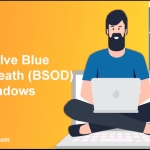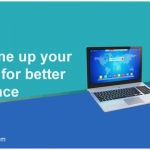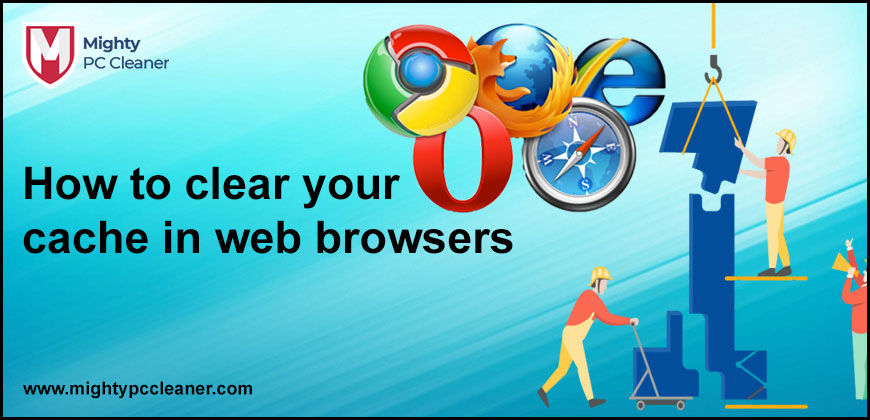
How To Clear Your Cache In Web Browsers
In this article, we will understand how it is useful to delete the cache and how you can clear your cache in web browsers. Sometimes it gives benefits to you by speeding up the loading of online pages. However, things can go awry from time to time like navigation issues are sometimes caused by the cache itself. It also increases the risk of data breaches involving your personal information. You must clear the browser cache on regular basis.
what is cache?
Before starting the main point we have to understand what is cache and how to clear your cache in web browsers. The cache is nothing just some kind of memory built within the web browser. Whenever you visit some site they will store that in memory so that if next time again you visit that site it’s loading or processing fast.
Some features on most web pages are repeated on several pages, according to browser designers. The thought behind was that why don’t we simply download it only for one time and save a copy so we don’t have to download it again later? This would help to speed up the procedure. That is the cache of your browser. It’s simply a default file on your hard disk where the browser saves earlier downloaded content in case it is required again in the future.

When we use our computer for the daily tasks then our computer’s cache is getting full with all the kinds of junks and they create problem in future for you computer performance and private security as well of your computer.
So, you can use a good computer cleaner software that cleans your computer caches and cookies automatically after the session ends. You can use a tool such as MightyPCCleaner, which will remove the junk build and make your PC feel new again.

How do you benefit when you clear your cache in web browsers?
Generally most of the time, it is a good thing because it accelerates up your site surfing experience by removing the need to repeatedly download that very same information content as you navigate around a website because it is safe. The “Browser cache’ is a folder on your desktop’s hard disk that stores specific information from that site.
But in reality, storing caches data indefinitely for a long period of time can create display and access concerns. It also means that they can see what you’re doing or gain access to the personal information you’ve entered on some website, regardless of whatever computer you’re using. Clear your cache in web browsers protects your privacy and enhances the performace of your browser. Another benefit to clearing your cache in web browsers is to make more disk space available. certain browser cache can be quite large, measuring up to a gigabyte in size.

What type of cache exists?
There are several different sorts of caches that keep various types of data, in addition to your browsing data cache.
Thumbnail Cache, DNS resolver cache, Menu order cache, Font cache, Tray notification, Internet cache, and Location Size are likely to appear under ‘Windows’. C Internet Cache is also listed in the C application list to the right of the ‘Windows’ page.
Cache Types – There are several different types of caches.
Primary Cache – A primary cache is always present on the CPU chip. This cache is modest in size, and accessing it takes about the same amount of time as accessing CPU registers.
Secondary Cache– The secondary cache sits between the primary cache and the rest of the memory. It’s known as the level 2 (L2) cache. On the CPU chip, the Level 2 cache is usually found.
The cleaning state selects the caches that need the most attention. The general guideline is that if you don’t know what these caches are, the default cleanup state is ideal for you. The majority of computer users will never utilize their computers enough to clear all of their caches.
Which cache should you clear?
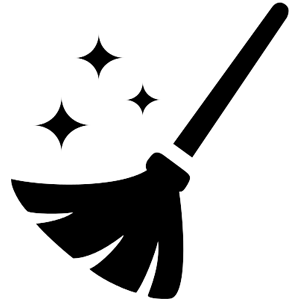
Until you understand the differences between each sort of cache, you’ll just need to use MightyPCCleaner’s default clean-up state and your cookies and your unnecessary files and data will be cleared in seconds. Your system’s cache might grow pretty in large amounts and consume a large amount of space. The more data you save in the cache, the slower your computer’s internet browsing will become. Eliminating cache files aids in troubleshooting, reduces page loading times, and increases the performace of your computer.
How to clear the cache in Google Chrome
You can use the shortcut key to delete the cache. Press simultaneously Ctrl+shift+Delete the quickest method for clearing Google Chrome’s cache data. After using shortcut keys then new windows open “Clear Browser Cache”. Select the options according to your need and then click on the button “Clear data”.
Delete browser cache manually
You can also clear cache manually by following these steps.
- In Chrome’s top right side corner, click the three-dot menu button.
- Dropdown other menu open and select “more tools”.
- Now you have to click on clearing browsing data. After selecting the time range and other options then click on clear data.
Conclusive Lines!
We comprehensively explained how to clear your cache in web browsers. If you still have to face any problems then you can contact our Customer Support Service. They will be happy to assist you.