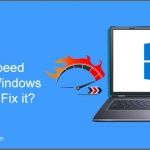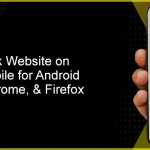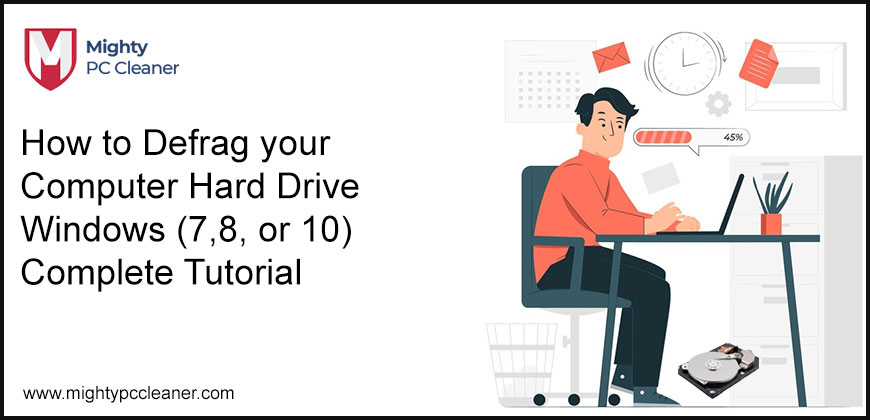
How to Defrag your Computer Hard Drive Windows (7,8, or 10) Complete Tutorial
Defragmentation is the most important for our computers. It keeps our hard disk drive healthy and also speeds up your system. Consider the tool MightyPCCleaner which not only defrag your computer hard drive but also clean up unnecessary files and put up the best performance of your computer.
What is Defragmentation?
To understand defragmentation first we need to understand the meaning of fragmentation. Fragmentation happens when your system has no more space or storage to save files so the operating system breaks the files into pieces and doesn’t save the file in its original place. Whereas defragmentation is the process where it scans the files and rejoins the split files and makes the files the same as before. This process may be time-consuming but it helps to speed up the PC in a simple way.
It is the process of determining the data stored on the hard drive. Defragmentation is like the pieces of data put together again that are spread across the hard drive. It also increases computer performance. You should do defragment of your computer to keep running the best speed of your computer.
How does Defragmentation Work?
When you save files to the disc, it saves them to an empty place on the drive. When you open the file and make changes, it saves on more empty space. The identical files will be saved in another large empty space every time you save the program files. Defragmentation collects all file fragments and saves them in a single location. It also collects all of the unused space on the hard disc.
When should you Defrag your Computer Hard Drive?
There are signs which tell you that time to defrag of your computer. Some signs are given below which are user faces sometimes:
- When your files are taking more time to load than normal.
- When you play games and it takes a long time to load any segment of the games.
- When your computer runs slow and takes time to start or restart.
- When your hard drive constantly whirring into action.
How to perform defrag a Windows computer
To perform defragmenting in numerous versions of Windows (7,8 and 10) is similar. In the Windows versions (7,8, or 10) the name of defragmenting tool is different but every tool perform is similar.
- You can easily get the defragmenter tool in Windows 7 which is Control Panel>Syestem and Security>Administrative tools>Defragment your hard disk drive.
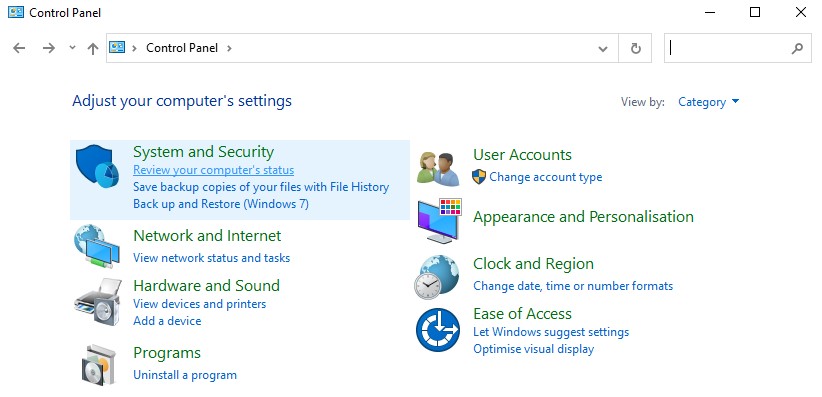
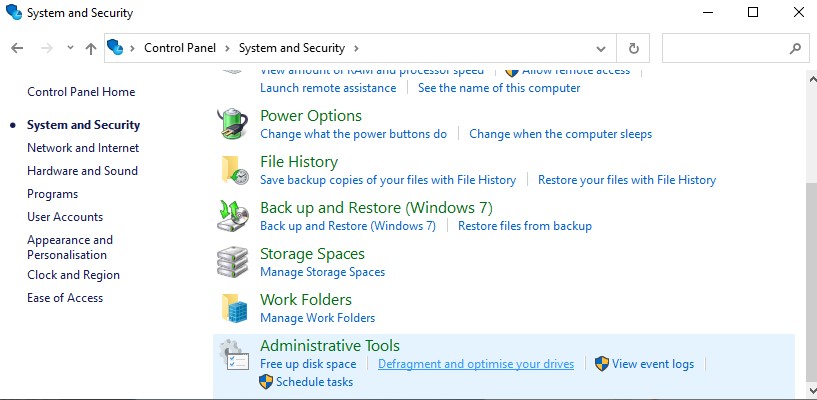
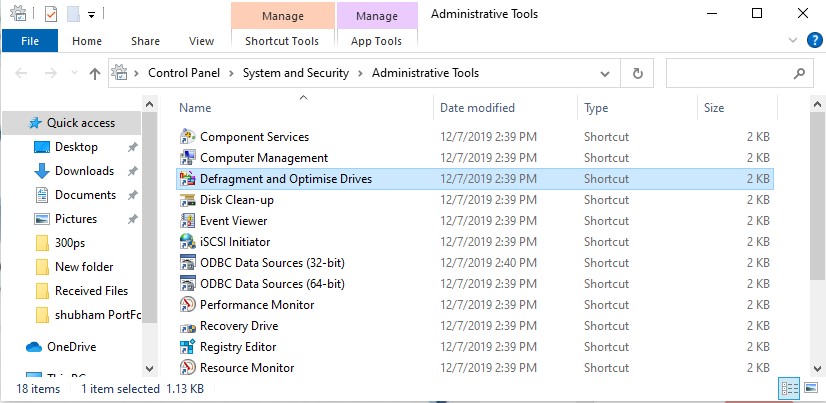
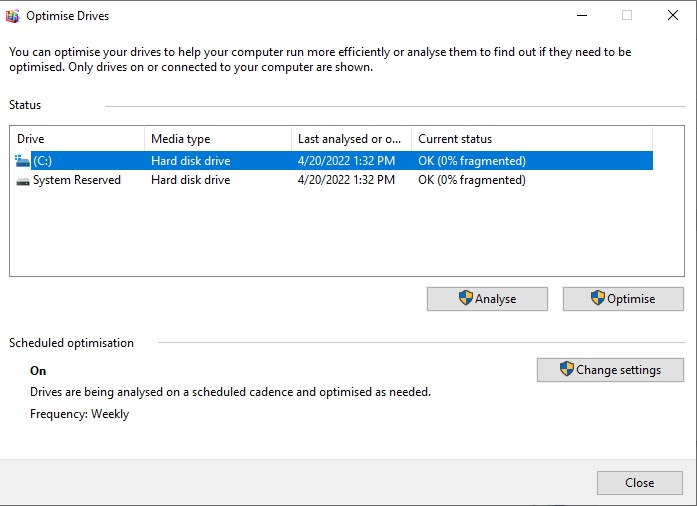
- In Windows 8 or 10 to defrag a computer by choosing the Windows to start menu or clicking on the Windows icon on your taskbar and enter ‘defragment’ in the search bar and the results shown in your computer that is ‘Defragment and Optimise Drives and then click on it.
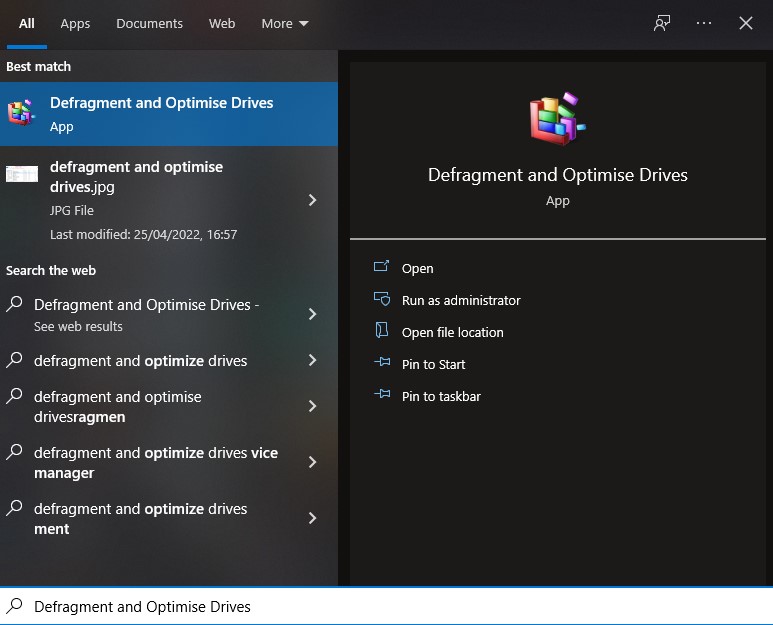
- Choose the drive first which you want to defragment first when opening a Windows defragment tool, and click on the ‘Analyze’.
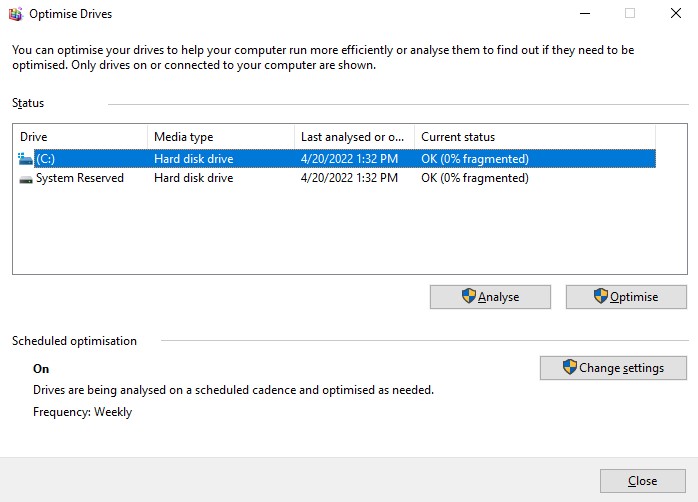
- When completing the analysis then you can see the current status of the drive fragmented in percentage. If the percentage of fragmented is a maximum of 10% then you can start the defrag.
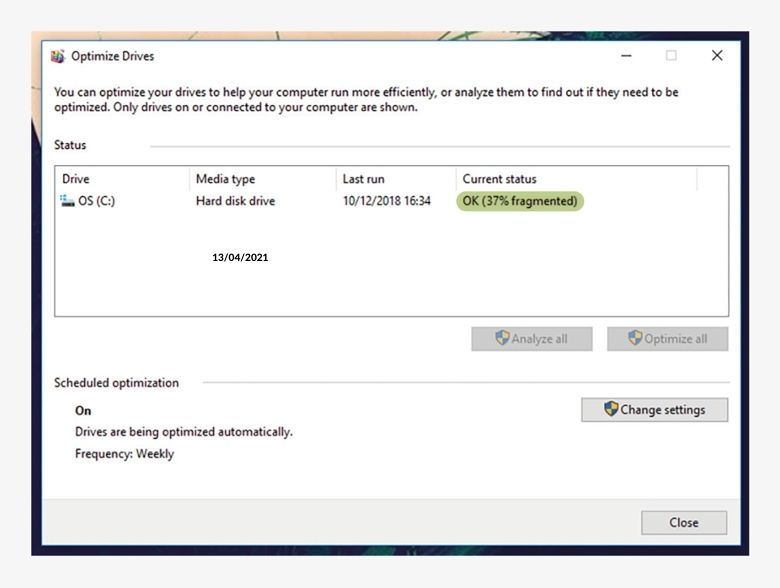
- To defrag your hard drive click on the ‘Optimize’. It takes too much time so you leave this running defragmentation for the whole night.
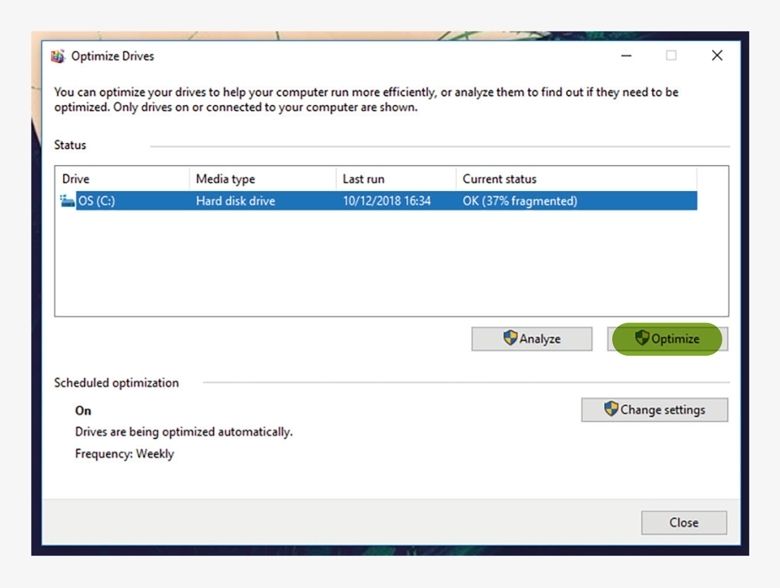
- When completed the process of defragmentation is then closed by the Disk Defragmenter tool.
If your computer or laptop loses power source before completing the defragmentation then it causes major issues like file corruption. Before starting defragmentation be assured that your computer or laptop plugs into a power source.
To defrag your computer in some other ways
Many users get PC suffering through a fragmented hard drive when defragmenting tool runs automatically day by day. For a variety of reasons can break the defrag schedule – when you are not on your system but can be interrupted by things like screensavers or other programs ‘waking’ your system, it tries to run.
If you are not using your computer then shut down your computer because of the self-running process of defragmentation. The Windows could not get the time for starting the defragmentation process if the system was off. When your hard drive gets too full of capacity then it’s too difficult to defrag for Windows, in the fewer spaces left in the hard drive for it to work with.
Is it safe to defrag your computer?
Yes, it is totally safe to defrag your computer. Using the hard drive in your computer it is still mandatory to defrag your computer for increasing the speed of data transfer, data readability of the hard drive, etc. Also, defragmentation boosts your computer speed and get better performance to the user. Before starting the defragmentation of your computer first get backups of your files and data.
Last Word!
We assume that you understand the above process that how to defrag your computer hard drive and you can also use MightyPCCleaner to boost your computer speed. If you face any problem with defragmentation then our customer support service is available 24×7. They will always be happy to help you.