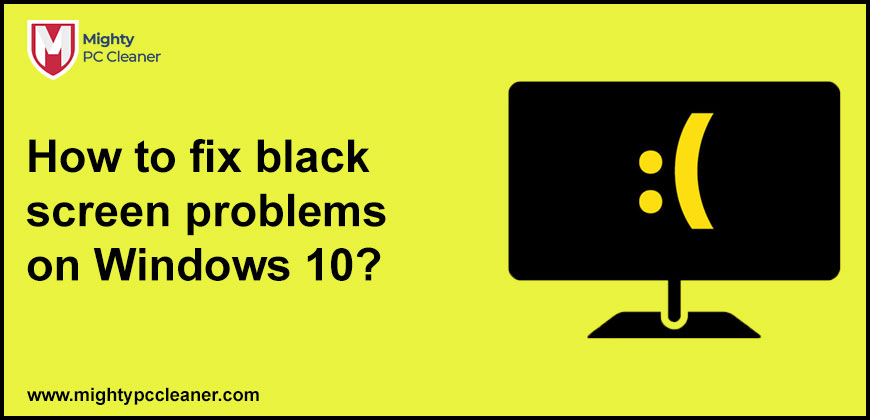
How to fix black screen problems on Windows 10?
It is a very pretty problem in windows 10 after login and that is a black screen problem faced by so many people. Because of the software and a display driver, it happens. So many people have complained that after logging into their Windows 10 PC, instead of the usual screen they get a black screen on the display. In windows 10, this black screen problem can occur at any time, during the time a window updates or after that, and at virtually any other time.
Microsoft has also been focusing a lot on Windows 10. With Windows 10, Microsoft added a lot of features that were missing from earlier versions. One of those features was the ability to play online games. While this was a good addition, it left a lot of people with problems. Problems like the screen going black after a few minutes of playing a game. This blog looks at what could be causing your screen to go black and how to fix it. But before that, we discussed the all-cause of this black screen problem.
Black Screen Cause in Windows 10
There are so many kinds of errors such as black screen errors that are sent by the windows. From all of the errors, this is the only error that doesn’t give you anything to go on. There is a wide range of software and hardware problems or errors because this error came out. Check out all problems below:
- When your window is updating in the background or you were trying to update Windows then something may have gone wrong. And that is known as the broken window update.
- In your laptop, if you are facing any issues with your HDMI cable or the internal wires and you see your screen is black then this problem is known as the connection problem.
- If you are booting your computer with your display adapter, you may have an application set to run on startup that interferes. Then this knows as the broken startup application issue.
- When you are trying to update your display adapter driver and if you are facing any problems but rather than a general update problem then it is known as display adapter driver error.
- If you are playing any video in your system then maybe your display will turn off automatically and you will get no video input is received. Then if the computer stopped sending a signal momentarily it will result in a black screen. This is known as the display us off issues.
- Maybe you have bad components in your systems such as cables, monitors, video cards, display panels, or other components that are known as malfunctioning hardware issues.
Fixing of black screen problems on Windows 10
By using sop many ways you can fix black screen problems on Windows 10 or also in another window version. Follow these mentioned merged carefully:
Using a third-party repair solution
There is a 2 kind of screen problem we face in our system. And that black screen and blue screen errors. But on the other hand they both screen errors have similar behavior and manifestation. And that is the reason why we treat them and troubleshoot them with the same tools and procedures.
Restoro
Restoro is powered via way of means of an internet database that capabilities the modern-day practical device documents for Windows 10 PCs, permitting you to without problems update any factors that could purpose a BSoD error.
This software program also can assist you via way of means of developing a repair factor earlier than beginning the repairs, allowing you to without problems repair the preceding model of your device if something is going wrong.
Steps to fix registry errors using Restoro:
- First, download the Restoro application.
- Now install it and then open the application.
- To identify possible corrupted files and stability issues, you have to wait for some time.
- Press Start Repair.
- For all the changes to take effect, restart your PC.
After completing these above-mentioned steps, your PC or laptop will start work without problems, as soon as the fixing process is completed.
Disable Fast Boot on your PC
Enter Safe Mode

- During the boot sequence, restart your PC several times.
- Now click on the Troubleshoot.
- After that select Advanced options.
- Click on the Startup Settings.
- Click Restart.
- You’ll be presented with a list of options when your PC restarts.
- Select any version of Safe Mode by pressing the appropriate key.
Disable Fast Boot
- Click on the search bar and type power settings.
- Now click on the open button shown below the Power & sleep settings.
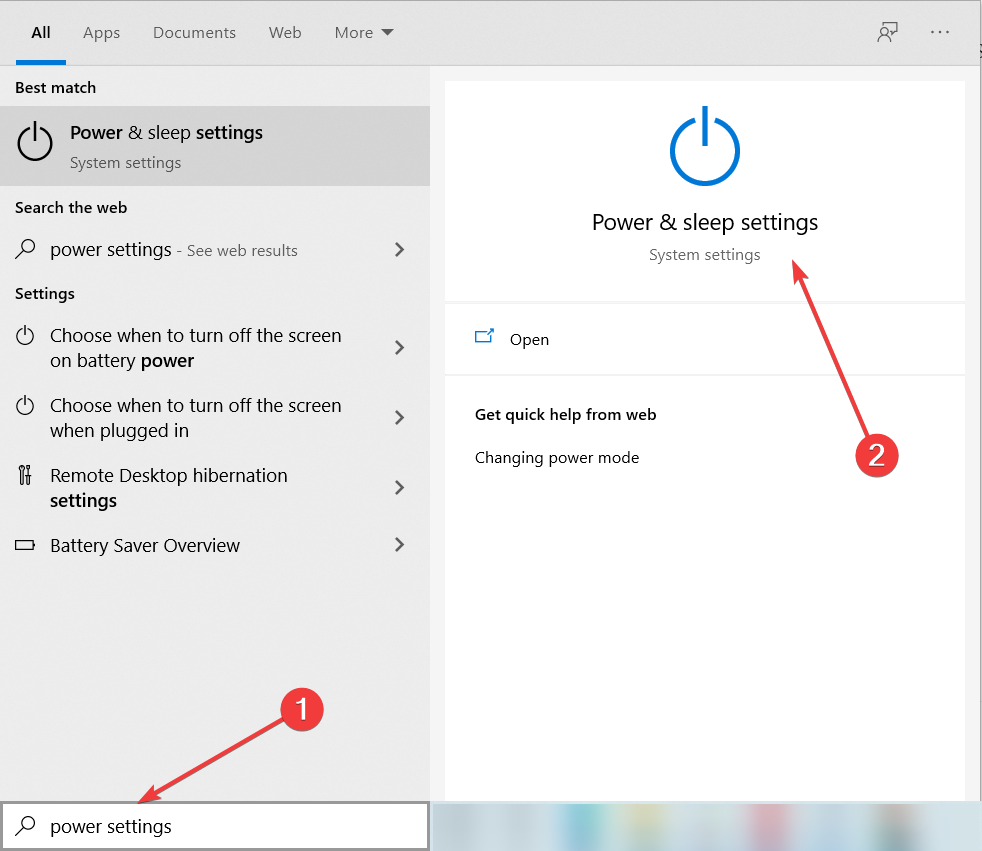
- After you’ll see the new window, in this window first you need to scroll down and then click on the click Additional power settings.
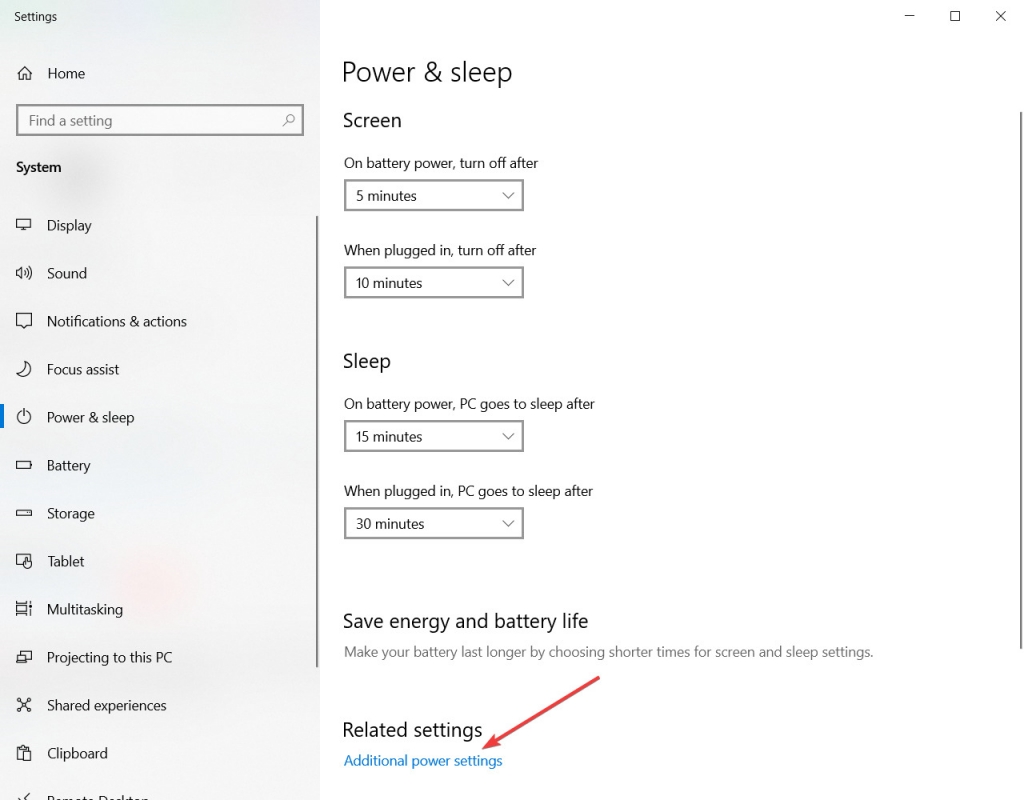
- Again you’ll see the new window, in the left side menu, you need to click Choose what the power button does option from the left pane.
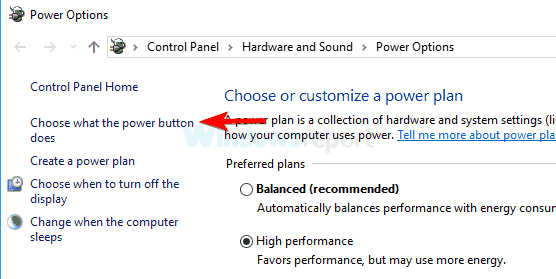
- Now click Change settings that are currently unavailable.
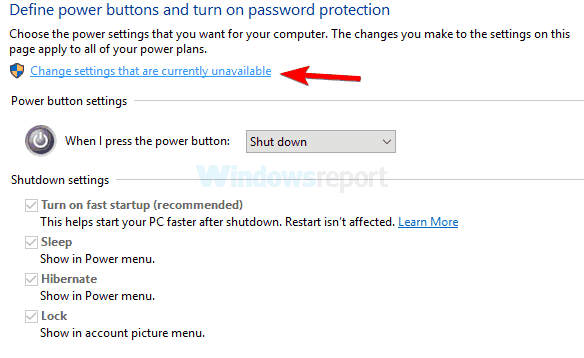
- You have to uncheck the Turn on fast startup (recommended).
- In the last step, you just need to click on the Save button.
- Now restart your PC, to check if the problem is still there.
So after the whole process and sign-in on Windows 10, still if you’re getting a black screen then the issue might be the Fast Boot feature. This feature will allow you to start your PC faster that’s why this is a very useful feature but sometimes this feature can cause problems. You have to disable the Fast Startup if you want to fix that issue.
Restart the Windows Explorer process
In case, in your system, if your screen changes the color to black but you have a working mouse cursor. And you can access the Task Manager your Windows Explorer process may be frozen. The issue can be fixed by opening the ask Manager and restarting Windows Explorer.
Reboot Windows 10
When your system boots directly to a black screen then try to reboot the system. And especially after installing an update. A black screen problem can be solved by these simple steps.
Follow the steps to reboot the system:-
- Press CTRL + ALT + DEL together in your windows.
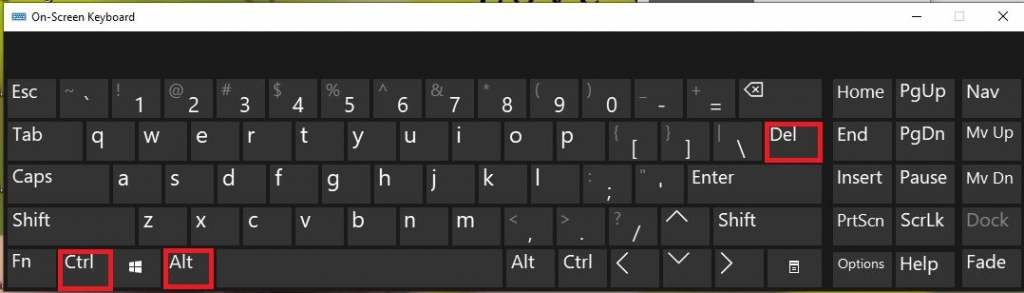
- Now you’ll see a blue screen, at the bottom right side will see a power icon click on this icon.
- Click Restart.
Note: After pressing the CTRL + ALT + DEL together in your windows. If your system screen doesn’t change then don’t do these steps just move forward.
Perform a System Restore
It will return you to the previous Restore Point. System restore is a fix for many issues with your computer. Additionally, it resolves the issue of the login screen turning black. The restoration point you currently have must be kept, so be sure of that as well. You can execute a System Restore by following these steps.
- The Control Panel should be typed into the search bar.
- Next, select Windows System Restore, and then click the Next button to complete the process.
Check the loose cable connection
If you verify that everything is fine and try the above methods but your computer screen remains dark, the cable connection may be loose. When you are working on your computer and all of a sudden the screen goes black, your computer’s cables are probably faulty. Because sometimes dust gets into the ports and has to be blown out, you can check your cables by unplugging and reconnecting your video cables.
You can also experiment with other cables and displays because repeatedly plugging and unplugging cables will wear out the cable pins. Another possibility is a faulty monitor display, incorrect source selection, or a resolution and monitors technical problem.
Reasons Behind Black Screen of Death
All the connections should be check before starting the system because if any connection fixes loose then the system can change your screen to black. To resolve this issue, first, take it out the cable and insert it again.
An external device can also cause a black screen. To resolve this issue try to unplug all the external devices and then restart the system. Now connect all the external devices one by one. if your screen remains asleep, it means that your computer’s hardware is alright.
Because of an update your computer screen useless. You can also fix this issue on your own. You just need to downgrade the display driver
In our system, some software or application startup during boot time. This can also be the reason behind the black screen. We can disable or uninstall those optional applications. To resolve this issue. And remember that once you disable all unwanted apps you need to restart the system again to check if the screen turns back on.
Black Screen During Windows 10 Installation
If your screen appears to be black from time to time during the installation process in windows 10. If the process of the installation of Windows 10 is still running in the background then it may appear black for a significant amount of time. With the modern hardware, it doesn’t take so much time. And if in the process of installation of window 10 after about six hours of no noticeable activity and you are still watching the black screen on your display then there may be a serious problem.
In this phase, by pressing and holding the power button, try to power down your computer or laptop. After that, if you are using a laptop then remove the battery, or if you are using the PC then revoke the power cable from your device. Once your system shuts down then start removing all its parts like monitor, keyboard, mouse, printer. Try to unplugged all these accessories and after again try to plug them. Then restart the system and continue the window installation process for window 10.
Conclusion
This is an article about how to fix black screen problems on Windows 10. If you are having problems with the black screen on Windows 10, you are not alone. There are many users who are also facing the same problems. It is difficult to determine the exact cause of the problem. This is because there are several reasons for this issue. However, the good news is that there are several solutions available for this issue.
We hope you enjoyed our blog post about how to fix or update your drivers in Windows 10. As always, if you have any questions, feedback, or suggestions, please don’t hesitate to reach out to us! Thank you for reading, and have a great day!


