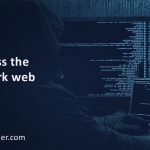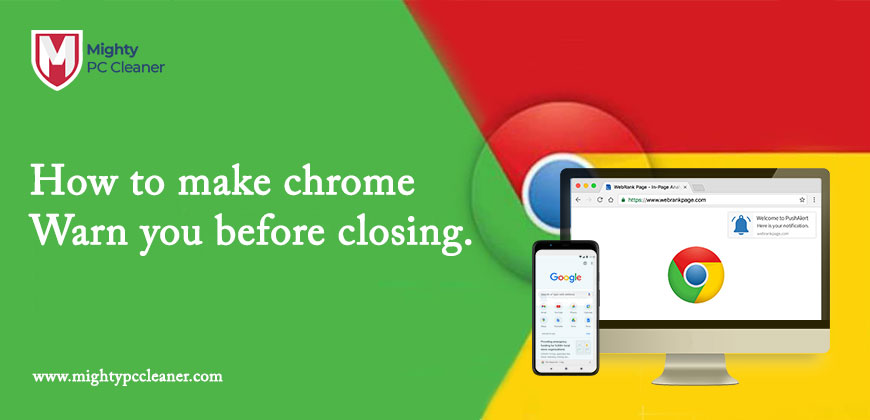
How to Make Chrome Warn You Before Closing
As we all would be familiar with the chrome. Google chrome is a very popular web browser developed by Google that has several very exciting and useful features. It is among the most widely used web browsers. Google chrome is famous for its amazing features. Google chrome is a very fast, safe, simple, and secure browser to use. Google keeps on updating its web browser i.e. Chrome time-to-time. The new update of Chrome allows its user to perform actions while typing it in the address bar.
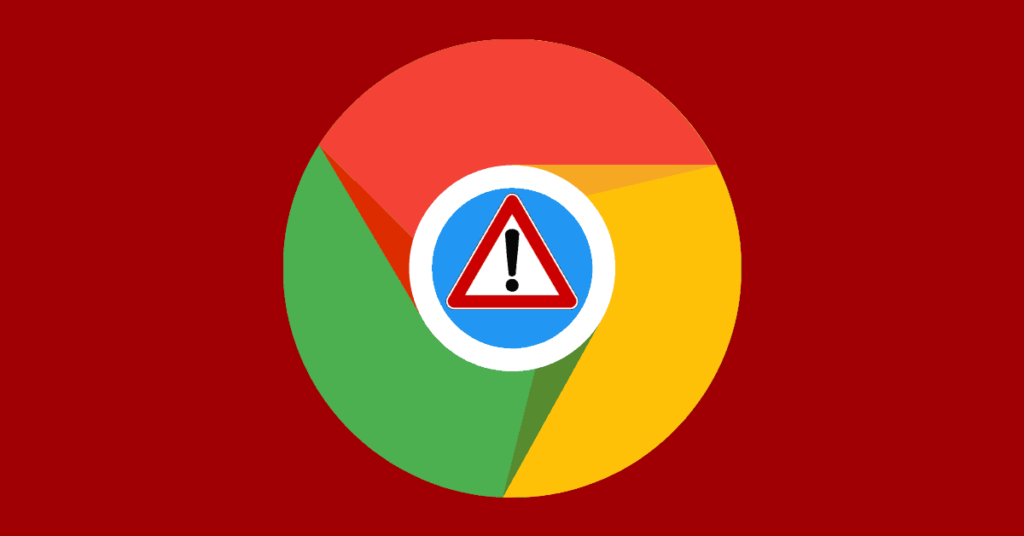
Sometimes, you would like to make chrome warn you before closing because the browser accidentally gets closed by mistake while making all the current opened tabs close without warning. Some users, especially those who have dozens of tabs loaded, want a warning message from the browser before closing them. Unfortunately, the warning feature is not provided by chrome in Windows, but if you are a Mac user then you can make chrome warn you before closing. So, if you are willing to get a warning message from chrome before it closes all your tabs, this article is written about how to make chrome warn you before closing.
Make Chrome Warn You Before Closing on MAC
As all Mac users would be well aware that Safari is the default browser on their system. You can download and install the google chrome browser on your Mac as a backup. Having a backup will be helpful suppose the default browser Safari is running slow or if in any case it gets stuck on your Mac then you can switch to chrome for your works.
Also, there are many more benefits of having a chrome browser on Mac such as you can project Netflix and Youtube videos from your Mac to tv using a very popular device of Google, Chromecast device.
Another feature of chrome that is exclusively available for Mac users is the “Warn Before Quitting Option” which says that the chrome browser will have to show a pop-up warning message before closing tabs. Windows computers lack this feature which makes them use another app from the Chrome Web Store to do the same work.
Make Chrome Warn You Before Closing Multiple Tabs on MAC
To get a warning message from the chrome browser you just need to enable some options and enabling those options is very easy.
- Open your Mac.
- Open the Google Chrome browser on your Mac.
- Select the Chrome tab in the top Menu bar.
- You’ll see a drop-down menu bar then you need to click on the “Warn Before Quitting” option.
Tips: Use the shortcut “Command + Q to close multiple tabs without warning on Mac.
Make Chrome Warn You Before Closing On Windows PC
As is already mentioned in the above parts of this article that there is no such in-build feature that can give you a warning before closing tabs. So, currently, the one way to get a warning from a chrome browser before closing the tabs on a Windows computer is to use some chrome browser extensions like Chrome Close Lock.
Chrome Close Lock prevents chrome from closing without warning. Chrome Close Lock Extension of the Chrome browser opens a tab that can not be closed without users’ permission. This extension helps you in preventing your loss in case you accidentally close the chrome browser.
One other extension that will help you in protecting your multiple tabs. When you were closing the Chrome browser and in your chrome, you have opened multiple tabs. In that case, the browser gives a notification before closing it. That way it protects your multiple tabs by closing them.
Steps for Installing Google Chrome Toolbox Extensions
- In your google search bar, search the Toolbox extension.
- Then you find so many links to download the Toolbox Chrome Extensions. But you have to open the official website link or you can open it by clicking here.
- Now click on the “Add to Chrome” button and then wait for a minute to download it.
- After downloading this extension automatically install and add it to the extension list or activate also.
- So now you need to open the extension window where you can see all the extensions that you have downloaded and install them. You just need to click on the three dots button on the top right side.
- Then you have to click on the Extension button on the sidebar on the left side.
- Then you’ll see a new tab will open, from that tab you have to find your Chrome Toolbox Extension and then click on the Details button.
- After your Chrome Toolbox Extension will open in a new tab and all its option. Now you just need to check “Confirm Before Closing Multiple Tabs” option box was checked or not. If not then make a check at that check box area.
Now your extension is ready to work. So when you close your browser with multiple tabs your extension will send you a notification before closing the chrome browser with all opened tabs.
Another alternative is to remember a keyboard shortcut that will allow you to recover the closed tabs, in case you get stuck in this situation accidentally and your all tabs get closed, you can use this shortcut to recover those tabs again. On the keyboard of your Windows computer enter Control + Shift + T and all the recently closed tabs will be relaunched on your system.
Another way to Make Chrome Warn You Before Closing
The key concept is to keep the browser tab active at all times. When you click the browser’s close button, which appears on the right side of the screen at the corner looks like a red cross button a dialogue box appears on your screen asking if you’re sure you want to leave that website. If you opt to stay, the browser and your tabs will not be closed; but, if you choose to close, the tabs will be closed.
This is a very neat, clean, and simple trick that uses a method less-than-reputable websites have been using for decades. This time this magic trick of Java Script is used for some good cause. While on the other hand, to make this easy, I will suggest you to pin this website to your browser and then move the tab out of the way. To pin the site Prevent Close, open it and right-click on the tab with your mouse. A context menu will appear, from that select the option “Pin Tab”.
How do we pin the browsing tabs?
If you want to keep your tabs in the browser after you’ve closed it. If you want them to reload and open automatically when you open your browser for this, you can pin your tab in your browser. Goggle chrome gave this solution to every user.
Steps to pin your browser tab in google chrome:
- First, right-click on the tab over at the top.
- Then you’ll see a small menu that will open at that place where you did right-click.
- After that final step is to choose the “Pin” tab option and click on the pin option.
- Now you’ll see your tab automatically come at the first position and the tab size is decreased in comparison to another tab.
So, now if you disclose your chrome browser your pin tab will not close. When you open your chrome browser you’ll see your pin tabs start to reload and open automatically.
Why not Windows computers have the “warn before quitting” option
If you have still a question that why does the chrome browser does not support warning pop-up messages on Windows Computer, the best explanation I found for this question was on the Google Chrome Help forum post. The lack of this feature is a philosophical choice. Google is mainly focused on making chrome as fast and simple as possible, which can only be done by extraneous features. So, it can be only enabled on Mac.
Conclusion
In this article, it is discussed in detail how can we make chrome warn you before closing all your tabs. We also came to know that only Mac users can have the option of a “warn before quitting” pop-up warning message, not Windows Computers. We shaw different ways to prevent our tabs from getting closed if the closed button is hit by accident. We hope that this article has made all the points clear to you and was helpful to you.
We hope you enjoyed our blog post about how to make chrome warn you before closing. As always, if you have any questions, feedback, or suggestions, please don’t hesitate to reach out to us! Thank you for reading, and have a great day!