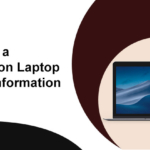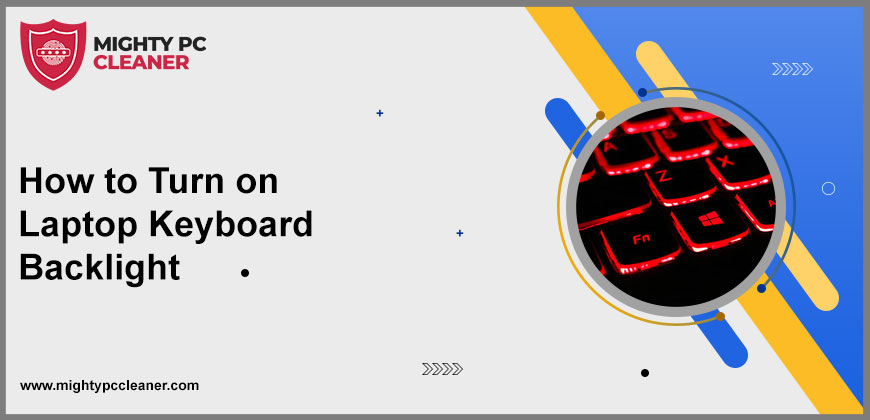
How to Turn on Laptop Keyboard Backlight
Backlight keyboards are standard on most modern laptops, making typing in low-light circumstances easier. When the sun goes down in the evening and you need to finish your job but there is no light, you must know how to turn on the keyboard backlight. It also enhances the effect of the game while playing at night, providing a great experience for nighttime users. If you’re using Windows 10, this feature should be available. The issue isn’t with your keyboard, it could be with your settings, which you’ve probably disabled the backlight. In this article, we’ll learn how to turn on the backlight on a laptop keyboard. Continue reading to learn or adjust your laptop’s settings.
How to turn on the Keyboard Backlight
You must locate the appropriate button to turn on the keyboard backlight. Also, from your laptop’s settings, enable the keyboard light. One of the function keys controls the keyboard illumination, but the key is not the same on every laptop. You can either contact the manufacturer or check all of the function keys to see which key activates the keyboard light. In addition, the keyboard light functions differently depending on the manufacturer. Some merely provide brightness, whereas others provide multiple brightness levels.
Adjust a Windows keyboard light by using Mobility settings
Windows 10 comes with a built-in utility called Mobility Center. It allows you to see information about your hardware, such as audio devices and keyboard brightness, as well as manage the backlight on your keyboard.
Press Windows key+S and the search bar is open type Control Panel and search Mobility Center. You can also press Windows key+X and click on Mobility Center.
Click on Keyboard Backlighting under the Mobility Center.
Now Turn On the Keyboard lighting.
Enabling Keyboard Backlight in the BIOS
By adjusting the BIOS settings, you can switch on the keyboard backlight. Furthermore, because BIOS is not included in the operating system, you must enable it whenever you need to access it. The following are the methods to enable the keyboard backlight from the BIOS:
Turn off the laptop and restart it again
To access your system’s BIOS menu, hit the F2, F8, F10, or Del keys. Because it differs from system to system, you can also look it up on Google.
Click on System Configuration and search for keyboard Brightness/Backlight/Illumination.
Lastly, you have to turn it on and adjust the settings.
Use the Dedicated Controller key
This is a built-in application that allows users to customize several aspects of their laptops, including keyboard brightness and lighting. Many people are unaware of the dedicated controller keys for their laptop’s backlit keyboard. You can control the brightness of your keyboard using the keys on your keyboard. Locate and press the F key array. If it doesn’t work, press the F key while holding down the Fn key. Keys with three dots that resembles a keyboard light can be found on some laptops.
Previously stated that different keys are required for different laptops. Now we’ll dive deep and know more about it.
How Do You Turn On The Lenovo Keyboard Light
In Lenovo laptops there are three modes you can use off, low, and high. To switch on the keyboard lights is simple to use and you can easily turn them on and off. now you have a question in mind how can you do this. It is a really simple procedure.
You have to press the Fn+Spacebar key simultaneously on the keyboard. You can access all three modes by pressing Fn+ Spacebar.
How Do You Turn On The Dell Keyboard Light
According to different series of Dell laptops, there are different keyboard shortcuts. Let’s look at the list below for further information on the various shortcut keys.
| Dell 14 Inspiron 7000, 15, 20106, 15, 5000 Series | Press Alt+F10 |
| Inspiron 15 5000, Latitude E5550, Latitude E7450/E7470- | Press Fn+F10. |
| DellXPS 2016 and 13 | Press F10 |
| Dell Studio 15 | Press Fn+F6 |
How Do You Turn On The Asus Keyboard Light
In the Asus laptop to adjust the brightness of your keyboard’s lightning the function key is the same for all Asus laptops. With two simple clicks, you can turn on the backlight on an Asus laptop. Press Fn+F4 or F5 key.
How Do You Turn On The HP Keyboard Light
If you have an HP laptop you can turn on the keyboard backlight by doing the following steps. You can Press Fn+F5 on most HP laptops it works. But in some HP laptops if this shortcut key does not work then you try Fn+11 or Fn+9 and also you can do this Fn+ space.
How to turn a Non-Backlight keyboard into a Backlight Keyboard
If you don’t have a lot of money and don’t want to buy a new laptop, this is a good option. You can backlight your keyboard without doing any difficult technical work by doing a few things.
Use glow in the dark keyboard cover
Keyboard covers protect your keyboard from damage while also preventing dirt from entering the keyboard. At night, the slightly lit keyboard can be used as the keyboard’s backlight. This cover maintains the integrity of your keys while also making typing more comfortable. However, it only works in a completely dark room; if there is any light, it will not shine.
Use a USB lamp for laptops
The USB lamps are small and flexible, and they can be plugged into a USB port on your laptop. Some USB lamps are easily bendable, allowing you to plug them in wherever you wish to secure their position. You don’t have to put much effort into it, and it’s inexpensive. One disadvantage is that it does not quite work as a keyboard backlight, but it will illuminate your keyboard.
Replace Keyboard
Although it is more expensive than other solutions, it is still less costly than purchasing a new laptop. It’s also a time-consuming and difficult procedure. To begin, turn off your laptop and remove the old keyboard, which should be replaced with a new one. If you don’t know how to do it, contact a professional to assist you. You may turn your regular keyboard into a backlit one in this way.
Conclusion
The keyboard backlight can be turned on in a number of ways. First, we’ll learn how to adjust the settings to fix the backlight. Utilizing mobility settings, enabling the keyboard backlight in the BIOS, and using the dedicated controller key are three ways to turn on the backlight. As previously stated, different keys on different laptops are used to turn on the keyboard light. In this article, we learn how to use shortcut keys to turn on the keyboard light in various ways. We hope you found this article useful in learning how to turn on the lighting on a laptop keyboard. If you require assistance or have any questions, please contact our technical support team.